How to Buy from Kyo's Game Mart
After having lots of questions and queries on how to buy something from my website, I present… THE METHODS TO DO SO!
1. Choose the item you want to buy. You can find in a few ways.

- Game has not been released yet? Preorders. That’s where you want.
- Game already out? Head to the console of choice.
- You want to find items on Sales? We have a Sales section. It’s under the Preorders part too.
- Still can’t find what you want? Use the Search Box. Ensure that you type the full name of the game. Short cuts like FF or MGS might not work.
- Still can’t find even after you looked around with the Search Box? Send Kyo an e-mail at game.mart@gmail.com
2. Found your game? Let’s do this! Just click the "Add to Cart" button as per below!

Click the Add to Cart button if you want to buy just one. But if you want to buy more, go ahead and modify it first before hand. The quantity box can be used to modify how many you want by clicking on the + or - buttons.
Notice in the Monster Hunter 4 Ultimate example that the word “Game Only” looks like in a box? Click on that to reveal more options available. Not all games have this but some will.
3. Once the item has been added, the website will give you what looks like this: 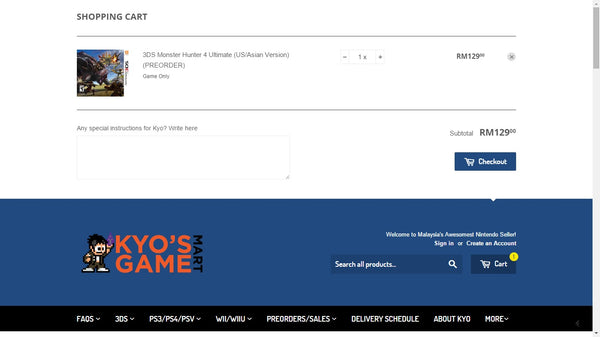
If you have that, then you have added the item you want. This is your Shopping Cart. This will be shown at the top of the website. The Cart will show you the number of items in your Cart that you intend to buy, along with the total amount of how much you have to pay after that.
If you have any special instructions for Kyo, like say a special time to deliver to, or place, or request on holding shipment, let me know in that box.
Once you’re ready, click on the Checkout button.
4. Now you’re ready to complete the Order!
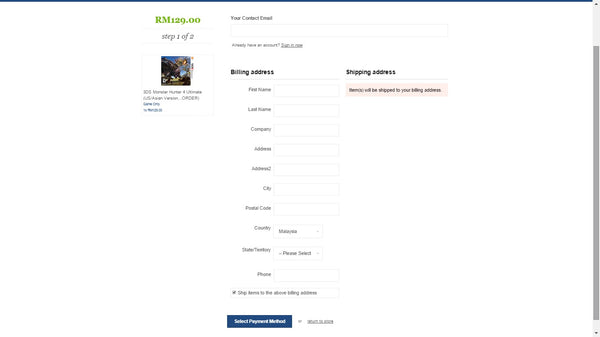
Here’s where you need to fill in your details to get it ordered. But before you do so, look at the left, and ensure that is the stuff you are buying, along with the total.
You are required to fill in EVERY COLUMN. Even to the Phone Number. Each and every bit of it is crucial. Even if you’re opting for delivery within the KL Area, I will still need the details for ease of reference (or can even offer you a better option as well).
If I’m sending to a different place instead (like to your friend), you have to tell me where. So, uncheck the box that says “Ship Items to the above Billing Address”. The Billing Address will be your address still.
Once all that is done, we go to the payment and postage selection mode.
6. Below is the Payment and Postage page. This will be the last page for you to choose before you confirm your order. You will not be able to make any further changes after this page.
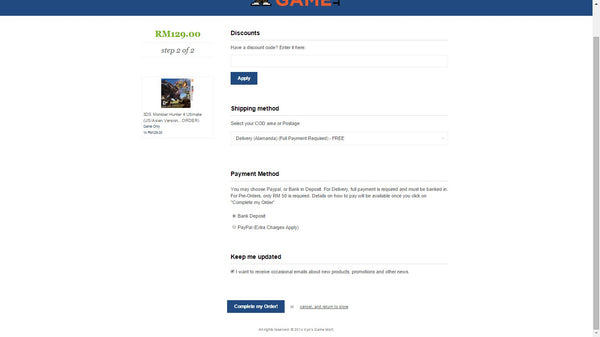
If you happen to have a discount code from a previous purchase, this is where you can key it in.
Shipping Method is the list of delivery areas available along with the postage option and its rate. If you are interested to know where does Kyo does his deliveries, the “How Kyo does Delivery and Postage FAQ” will be your place to find out. Irregardless, full payment is required for a released title while Deposits are only allowed for PreOrder titles.
Upon choosing the Postage rate, keep in mind that the total price on the left will change depending on your option.
There are only 2 Payment Methods available for you: Manual Bank Deposit (To Maybank, CIMB or Alliance Bank) and Paypal (which will cost you extra). Remember to choose properly as you will proceed to Payment right after you click the “Complete My Order!” button.
7. WALAH! You’re done ordering at Kyo’s Game Mart! The third and Final page is the Thank You page and it will not be made available after you close the browser.
So ensure that you have recorded down the details if you intend to pay slightly later after ordering. You are given only 24 hours from the Order time to do so. Any payment that is not made within 24 hours from Order time will be cancelled. And remember to read the e-mail sent to you in full as well. I need the Receipt of the transaction to confirm the e-mail.
And that’s it! Now lets get on to some FAQs on ordering at the website:
1. Kyo, do I need to have an account at your website to order games?
Not at all. You can checkout as a guest if you like. No registration necessary. The registration actually helps me compile who has purchased what at the website and be eligible for stuffs. Also, it auto populates your data without you having to key it in again. Sure, you can use Chrome or other Browser’s Autofill option for that as well, but if it can help you order faster, why not?
2. Kyo, if the game has two of titles in the same Product (Like example Alpha Sapphire/ Omega Ruby), how do I choose if I want the other one?
The website will default show the first available game. So, if Alpha Sapphire is sold out, Omega Ruby would be the one shown next. If both are available, click on the box underneath the price to see what options are available and click on that.
Alternatively, the product may change in image as well depending on which one you choose.
3. If the game is sold out, can I preorder / order it still?
You may ask, but usually once it’s sold out (For preorders), it’s really gone already. If the game has already been released, then you may ask if I am reordering it.
4. Kyo, if I don’t want to put in my address, cannot ah?
Cannot. You need to put it there. Whether it’s office address or home address, those two will work fine even if you choose delivery later. I have absolute discretion to reject your order if the address is incomplete.
5. HELP! I made an error in the order! Can I return back to the store first before I buy?
Sure! At the bottom of the page there is always a “Return to Store” hyperlink that you can click on to go back to the website properly.
6. Kyo, can I ask for Discount Code?
Nope :P You have to earn it. :P.
7. If in the delivery area list, my area is not included, can you still send it to my place?
First I will need to know where it is. So, it’s best you write down in the “Special Instructions” box before you click on the Checkout button.
Second, it must still be within my scope of delivery. Klang and Shah Alam are no longer in the area list even though I have done that many years ago.
8. May I see your list of delivery areas that you cover?
Sure, head to the “How Kyo does Delivery and Postage FAQ”.
9. What banks do you have that I can bank into?
Maybank, CIMB and Alliance Bank.
10. Kyo! My preferred bank is not in your list! How do I pay?
Firstly, you can always head to the nearest bank in my list to do that using Cash Deposit Machine or over the counter.
Another option that you can consider is that if you have your own online banking account, you can always use that account to do an “Interbank Giro Transfer” to any of my 3 bank accounts. This will be more convenient. However, it is best that you bank in the money by 11.30am on weekdays to ensure that Kyo received the money on the same day as well.
As of 1st June 2015, there have been 2 separate charges that are updated for interbank transfers. Here's the latest revised ones:
Interbank Giro Transfer: RM 0.11 (the slower method)
Instant Interbank Funds Transfer: RM 0.53 (Guaranteed I will get after you send the money. Has dropped from RM2.12)
If you don’t have an online account with your bank, you can still use an ATM transfer as well. That will be faster than going over the counter, which is your last option.
11. How much of extra charge do you require for Paypal?
Any item lesser than RM190: RM 5 flat rate PER ITEM.
Any item/s more than RM 190: Will be calculated properly with the given Paypal rate.
Every Preorder of game title: RM 5
Every 3DS XL/ 2DS Console / PSV Console: RM 25
12. MAHALNYA/SO EXPENSIVE PAYPAL CHARGE.
Actually, Paypal does it at RM 2 +3.3% of the price of the transaction. So, to make life easier rather than you calculate the total and what not, the RM 5 flat fee works best in this case.
Also, I find it cooler to dissuade people to use Paypal and Credit Cards. Even though I have a Credit Card thingy in the works, I would be surprised to learn when I would really use it.
13. Kyo, how do I sent the receipt to you? I don't feel comfortable showing to you my balance.
You must reply to my Order Confirmation E-mail with the receipt. To obtain the receipt, notice what happens after you have gone through a successful transaction. Usually, the Bank will give you an option to "Print Receipt". Using your preferred browser, you can actually click on that and then save the file as a PDF. You can then send the PDF file to me. This option is available for all banks. So give it a try! :D
Note: That receipt won't have the balance. But it will have your bank account number which I have no use of but to verify if it's really from you or not lah. I usually just look at the amount and where it is sent to only.
This FAQ will be updated from time to time should I encounter any queries that I have missed out on. Thank you and happy gaming! :D
